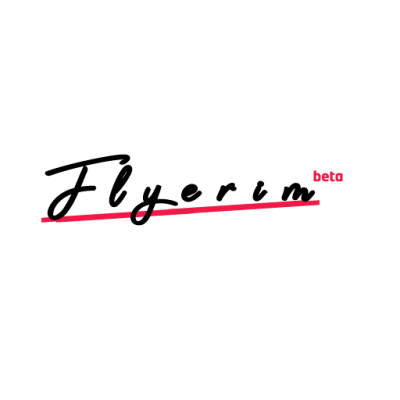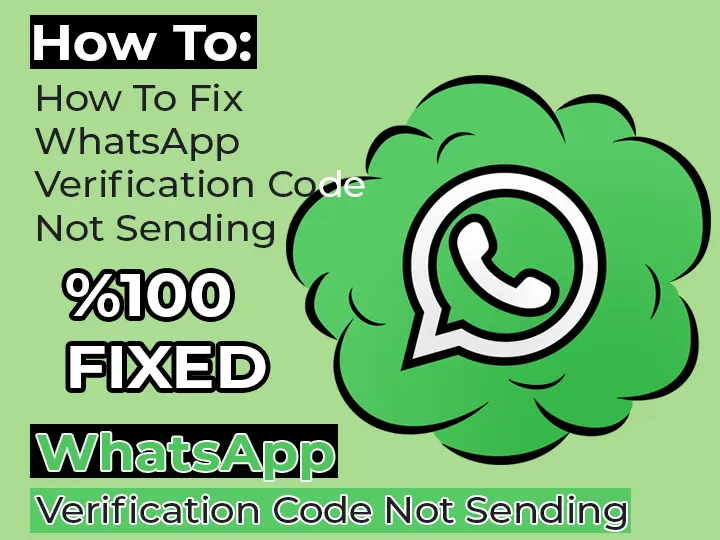
WhatsApp is a popular messaging app that allows users to easily communicate with their friends and family. However, sometimes users may encounter an issue when trying to verify their account, such as the verification code not being sent. This can be frustrating and may prevent users from accessing their accounts or using the app.
If you are experiencing this issue, don't worry – there are several steps you can take to fix it.
Check your internet connection
One of the most common reasons for the verification code not being sent is a weak or unstable internet connection. WhatsApp requires a stable internet connection to send and receive messages, including the verification code. To fix this issue, try connecting to a different WiFi network or use your mobile data instead. If you are using a WiFi connection, try restarting your router to see if this resolves the issue.
Check the phone number
Another possible reason for the verification code not being sent is an incorrect phone number. Make sure that the phone number you are using is correct and that it is entered in the correct format. The phone number should be entered in the international format, including the country code. For example, a phone number in the United States should be entered as "+1 (123) 456-7890."
Contact WhatsApp support
If none of the above steps work, you may need to contact WhatsApp support for further assistance. You can do this through the app by going to the "Settings" menu and selecting "Help." From here, you can choose the specific issue you are experiencing and submit a request for help. WhatsApp's support team should be able to provide further assistance and help you fix the issue with the verification code not being sent.
In conclusion, the verification code not being sent can be frustrating, but it is usually easy to fix. Try checking your internet connection, making sure the phone number is correct, and contacting WhatsApp support for further assistance. With a few simple steps, you should be able to resolve this issue and start using WhatsApp.