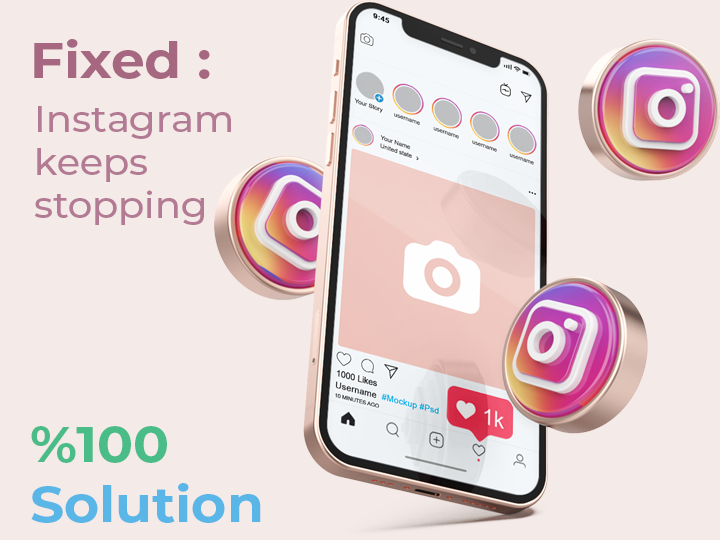
Recently, many users are getting the "Instagram keeps stopping" error on their android device, are you one of them? Are you tired of this situation?
When users encounter this error, they usually have 3 options. These three options are "App info", "Close app" and "Send feedback". You can choose to send your feedback to Instagram by tapping the “Send feedback” option. However, sending feedback to Instagram does not fix Instagram stopping or not opening.

In this guide, you will learn how to fix “Instagram keeps stopping” issue on Android devices and why the error message occurs.
Why does Instagram keep stopping?
Instagram keeps stopping because the app is most likely down. You can use DownDetector check if Instagram is down. Search DownDetector with the keyword “Instagram” and check the graph for any spikes. If there is a spike in the number of reports, it means that the app is most likely down.
If you use Twitter as well as Instagram, you can use Twitter to quickly get information about the status of Instagram. For that, you can search for "Instagram down" on Twitter and see if a lot of people are tweeting about it. As Instagram has crashed many times over the years, so it's not uncommon. When Instagram crashes, there is a sudden rise in tweets shared on this subject on Twitter.
If Instagram isn't working, it's usually due to a bug or glitch caused by frequent app updates. If you're getting the error message, don't panic because there are multiple ways to fix it.
How to fix “Instagram keeps stopping”
How to fix “Instagram keeps stopping” (5 methods):
- Clear the app’s cache and data: Open the Settings app > Apps > Instagram > Storage > Clear Cache > Clear Data and re-open Instagram.
- Install an older version of Instagram: https://instagram.en.uptodown.com/android/versions.
- Update Instagram to the latest version.
- Uninstall and reinstall Instagram.
- Wait for 24 to 48 hours.
Method 1 : Clear Instagram's Cache
Clearing Instagram's cache is the easiest solution to the crash (and the first method you should try). When you clear the cache and data of Instagram, the application will open a clean page that can fix certain problems such as loading or freezing, but this will also delete the information you use to log in to Instagram, so you will automatically log out of the application.
As a result, you have to log back into your Instagram account.
Method 2 : Installing an older version of Instagram
It is recommended that you install a working and stable old version of Instagram until a new update of the app is released to fix the error. You can use Uptodown to install an older version of the app.
Unfortunately, this only works on Android devices, not iOS devices.
Method 3 : Update Instagram to the latest version
If you haven't recently installed Instagram updates and updated Instagram to the latest version, you need to do this. Some updates contain bug fixes and improvements that can fix the "Instagram keeps stopping" error.
Method 4 : Uninstall and reinstall Instagram
Uninstalling and reinstalling the app will automatically update Instagram to the latest version. But when you uninstall and reinstall the app, the cache and data of the app will also be cleared. In this case, you may need to re-login to Instagram.
The irony is that some of the new updates you install for bug fixes bring new bugs to the app. If so, you need to wait for a follow-up update from Instagram.
Method 5 : Wait for 24 to 48 hours
If all else fails, you should wait 24 to 48 hours before trying to use Instagram again.
In some cases, Instagram may be down for everyone due to a database, server, or application issue. In this case, you need to check back periodically to see if the problem is fixed. You can also use DownDetector to monitor downtime. If the chart shows a bearish trend, it means that the problem is most likely resolved.
Why is my Insta not opening?
Your Insta is not opening because Instagram is probably down. First you should check if there is a general problem with Instagram. You can use DownDetector to check Instagram status.
Otherwise, it is due to a bug or glitch in the app.Instagram outages happen all the time and are usually fixed within a few hours. On the other hand, there may be bugs and glitches after an update. In that case, you'll have to wait for a follow-up update that fixes them.