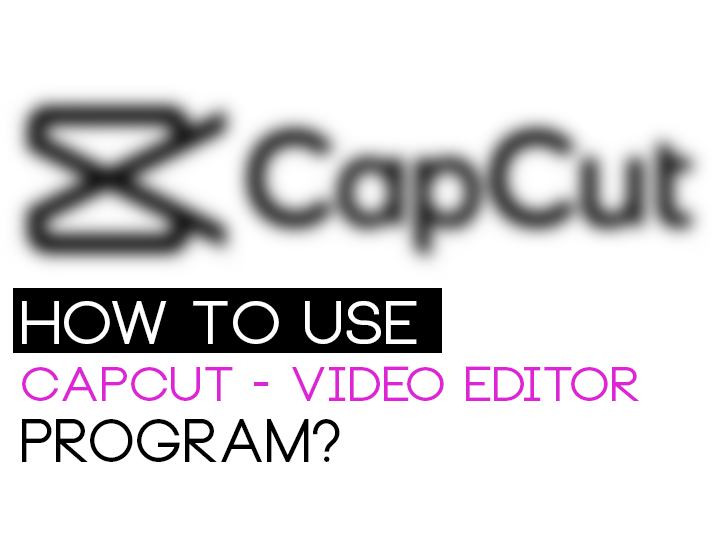
CapCut is a user-friendly video editing program that allows you to create and edit videos with ease. Here is a step-by-step guide on how to use CapCut to edit your videos.
Download and Install CapCut: The first step is to download and install the CapCut program on your device. You can download it from the App Store (iOS) or Google Play Store (Android) for free.
Import Your Videos: Once the program is open, tap on the “+” button to import your videos from your device’s camera roll or any other folder on your device. You can also record new videos directly within the CapCut program.
Edit Your Videos: After importing your videos, you will be directed to the editing interface. Here, you can trim, split, and merge your videos, add filters and effects, and adjust the brightness, contrast, and saturation of your videos. You can also add text, stickers, and music to your videos.
Add Transitions: To add transitions between clips, tap on the "Transitions" button. You can choose from various transition options such as Fade, Push, and Zoom.
Add Captions: To add captions to your video, tap on the "Text" button and select the text style and color you want. You can also add text boxes to your video to create subtitles.
Add Music: To add music to your video, tap on the "Music" button and select the audio file you want to use. You can also adjust the volume of your audio, and trim the audio to fit the length of your video.
Export and Share: Once you have finished editing your video, tap on the "Export" button to save the video to your device's camera roll. You can then share your video directly on social media platforms such as TikTok, Instagram, Facebook, and YouTube.
CapCut is a powerful and easy-to-use video editing program that allows you to create professional-looking videos with just a few taps. With its wide range of editing tools, you can make any video look great. Give it a try, and see how it can help you to create amazing videos.