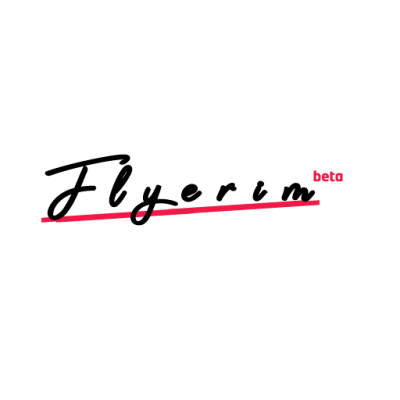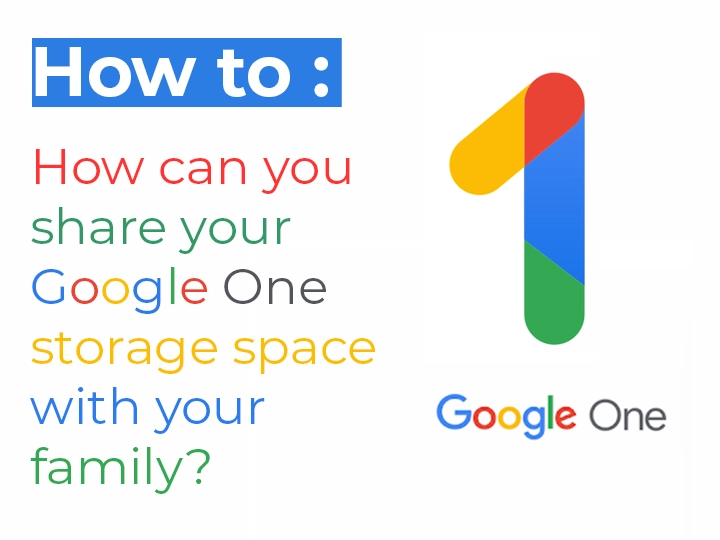
Google One is Google's integrated storage service. This service allows users to manage files stored in Google services such as Google Drive, Google Photos, and Gmail in one place. Additionally, Google One subscribers can enjoy additional benefits such as extra storage space, phone backup, and other features.
The Google One storage service offers a spacious cloud storage solution that you can share with your family. Through this feature, easily manageable via your account's family settings, you can share your storage plan with up to 5 family members. While members can access the shared storage plan, they do not have permission to access each other's files.
Google One is a consumer-focused subscription-based cloud service by Google. The free plan provides 15 GB of shared storage space among Gmail, Google Photos, and Google Drive. Additionally, there are various paid subscription plans offering different storage options based on needs, ranging from 100 GB to 10 TB. Google One is an ideal solution for secure and extensive storage space sharing with your family.
Furthermore, Google One allows users to share their storage spaces with family members, enabling them to collaboratively use and manage files. Below, we will provide step-by-step instructions on how to share your Google One storage space with family members.
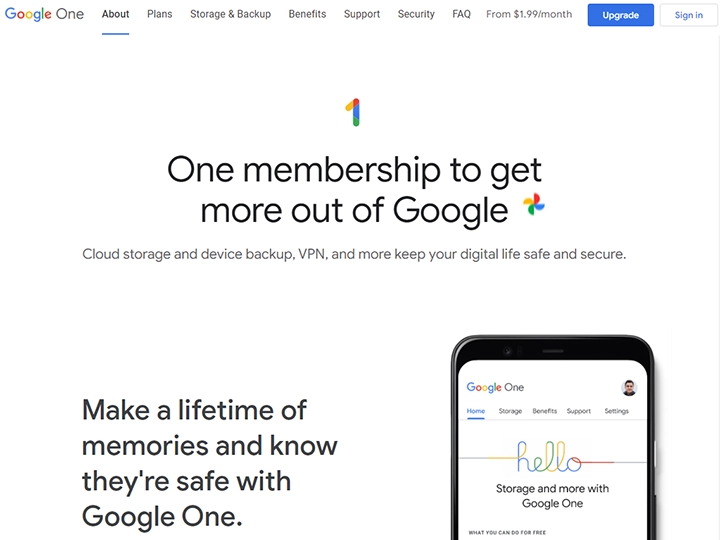
How can you share your Google One storage space with your family?
Step 1: Download the Google One app.
You can download the Google One app on your mobile phone or tablet from the App Store or Google Play Store. Alternatively, you can also perform these steps through the Google One web page.
Step 2: Sign in to your Google account.
After opening the Google One app, you need to sign in to your Google account. If you already have a Google account, you can sign in by entering your username and password. If you don't have an account, you can create a free one.
Step 3: Add family members.
Once you are on the main page of the Google One app, tap on the menu icon in the top right corner. From the menu that appears, select "Family." Here, click on "Add family member" to add family members. This will require entering contact information such as email addresses or phone numbers for the family members. After adding family members, wait for them to confirm their Google accounts.
Step 4: Share storage space.
Once family members are confirmed, on the homepage, click on the "Family storage" option. Here, you can choose the storage space that family members can share. Additionally, you can specify which files family members can access and manage. This allows you to have control when sharing files and ensures that family members do not inadvertently cause any damage to the files.
Step 5: Manage Family Members' Access.
In the Google One app, you can always manage family members' access. Perform actions such as adding or removing family members, as well as changing access permissions. Additionally, you can track how much storage space family members are using and which files they are accessing.
To manage the storage space shared with your family, you can restrict the usage of any family member from Google One settings. It's important to note that any family member using this space doesn't need to make a payment but must have a Google account.
Google One enables family members to share and collaboratively manage content such as photos, videos, and files. Built-in backup and restore features are also available among family members.
Other advantages of Google One include unlimited storage space in applications like Google Drive, Gmail, and Google Photos, as well as free access to additional services like Google Play Store and YouTube Premium for subscribers.
Google One is a significant storage and sharing tool for users, equipped with features to manage shared storage with family seamlessly. Its integration with other Google services provides users with a more efficient experience.
In conclusion, sharing your storage space with family using Google One is straightforward. You can designate files that family members can use collectively and manage access permissions. This ensures control while preventing unintentional damage to files by family members. Additionally, with a Google One subscription, you can enjoy extra storage space and other benefits.