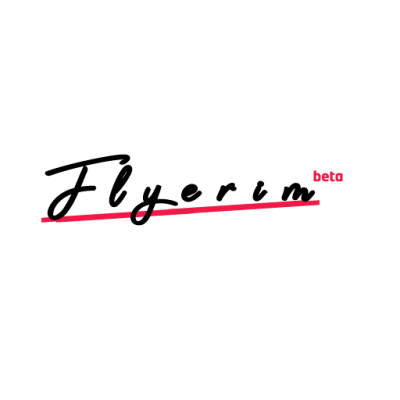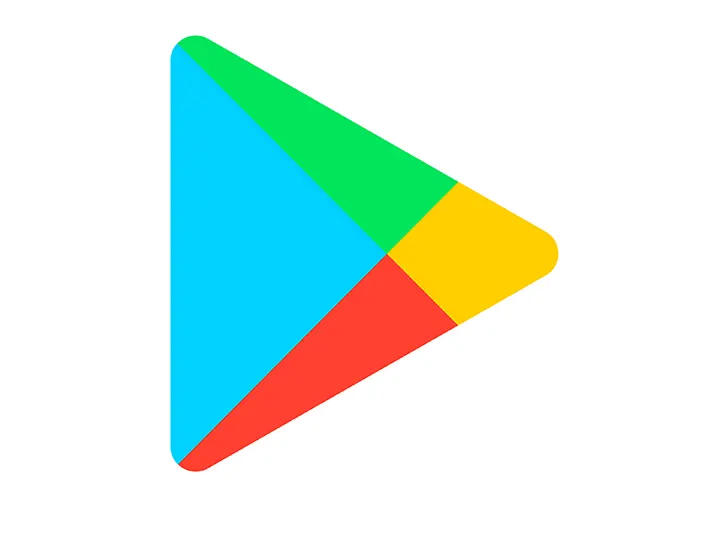
The error "This app doesn't work for your device" can appear when attempting to open an app on an Android device. Common apps that experience this issue include Kinemaster, Bondee, and WhatsApp.
The cause of the problem may be due to an outdated operating system or an outdated app that has not been maintained by the developer.
In this guide, you will learn how to resolve the "This app is not working for your device" error on Google Play Store or Android.
Why does it say this app is not available on your device?
There can be multiple reasons why an app is not available on your device.
One possibility is that the app requires a more recent version of the Android operating system and is not compatible with your device's current version.
Another factor is availability in specific countries due to licensing restrictions.
Some apps may also only be designed for certain devices such as tablets or the latest smartphones.
Lastly, there may be a temporary issue with the Google Play Store, such as a corrupted cache, preventing the app from being accessible.
How to fix “This app won’t work for your device” on Google Play
To resolve the "This app won't work for your device" error on Google Play, you can follow these steps: first, clear the cache and data of the Google Play Store.
Then, check if your device's operating system is up to date and update it if necessary.
Lastly, you can try downloading the app as an APK file from an external source.
Fix 1: Clear Google Play’s cache and data
- Open the Settings app.
- Apps & notifications > Sell all apps > Google Play Store.
- Storage > Clear data > Clear cache.
- Try downloading or opening the app again.
Fix 2: Update your Android version
To update your Android version, follow these steps:
1) Open the Settings app on your device.
2) Navigate to "System" and then select "System update".
3) Follow the prompts to complete the update process.
4) After the update is complete, try downloading or opening the app again.
Fix 3: Download an APK of the app
- UptoDown: https://en.uptodown.com/android.
- APKPure: https://m.apkpure.com/.
- APKMirror: https://www.apkmirror.com/.
- APKCombo: https://apkcombo.com/.
- APKFun: https://apkfun.com/.