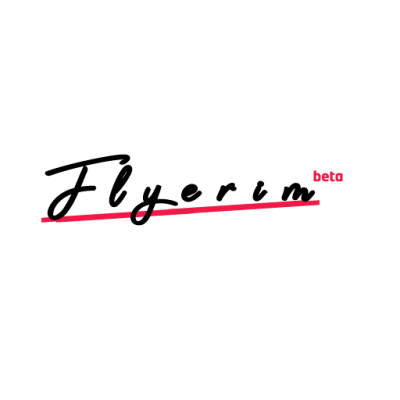Are you encountering a black screen error while trying to play Roblox on your mobile device? This issue is frustratingly common and can affect both iOS and Android devices, including brands like Oppo, Infinix, Vivo, and Samsung.
In this guide, we will walk you through all the possible reasons behind this issue and provide step-by-step solutions to fix the black screen error on Roblox Mobile.
Why Does the Black Screen Error Happen on Roblox Mobile?
The black screen error on Roblox Mobile typically occurs due to:
-
Outdated Devices: Older devices may struggle to keep up with the latest Roblox updates.
-
Buggy Updates: The latest Roblox update might have introduced a bug affecting certain devices.
-
Cache Problems: Accumulated app cache can interfere with Roblox’s functionality.
-
Outdated Operating Systems: Devices running older versions of iOS or Android are more prone to compatibility issues.
As of January 2025, reports indicate that users of Android devices like Oppo, Infinix, and Vivo are particularly affected by this issue. While switching to an alternative device like an iPhone or PC may bypass the problem, there are effective fixes you can try to resolve the issue on your current device.
How to Fix Black Screen on Roblox Mobile
Fix 1: Reduce Motion in Roblox
Reducing motion can help minimize performance-related glitches:
-
Open the Roblox app.
-
Tap on “More” at the bottom navigation bar.
-
Navigate to Settings > Device Preferences.
-
Enable the “Reduce Motion” option.
Fix 2: Install an Older Version of Roblox
Sometimes, newer updates can be buggy. Reverting to an older version of Roblox might resolve the issue:
-
Uninstall the current version of Roblox from your device.
-
Visit APKPure.
-
Download and install an older version of Roblox.
-
Launch Roblox and check if the black screen issue persists.
Fix 3: Update Your Device’s Software
An outdated operating system can cause compatibility issues. Here’s how to update it:
-
Open your device’s Settings app.
-
Tap on System > System Update.
-
Follow the on-screen instructions to install the latest updates.
Fix 4: Clear Roblox’s Cache
Clearing the app cache can eliminate corrupted files:
-
Open the Settings app on your device.
-
Navigate to Apps > Apps Management.
-
Locate and tap on Roblox.
-
Select Storage Usage > Clear Cache and Clear Data.
Fix 5: Update Roblox to the Latest Version
Ensure you are running the most recent version of Roblox:
-
Open the App Store (iOS) or Google Play Store (Android).
-
Search for “Roblox”.
-
Tap on “Update” if an update is available.
Fix 6: Reinstall Roblox
Reinstalling the app can resolve deeply rooted issues:
-
Uninstall Roblox by holding the app icon and selecting “Remove App” or “Uninstall”.
-
Open the App Store or Google Play Store.
-
Re-download and install Roblox.
-
Log in to your account and check if the problem is resolved.
Fix 7: Wait for Roblox Developers to Fix the Bug
If the black screen issue is widespread, it might be caused by a bug in the Roblox app itself. In this case:
-
Check social media platforms like Twitter/X or Reddit’s Roblox Help Community.
-
Look for official updates from Roblox regarding the issue.
-
Be patient—it usually takes 3 to 5 days for developers to roll out fixes.
The black screen error on Roblox Mobile can be annoying, but it’s not insurmountable. By following the fixes outlined above, you’ll be back to gaming in no time. If none of these solutions work, consider reaching out to Roblox’s support team for further assistance.