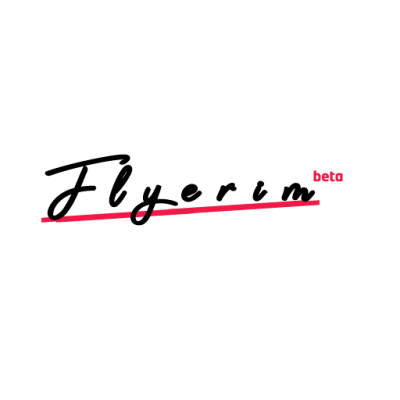TikTok has become a powerhouse for creators and viewers alike, enabling users to share videos and interact with engaging content from around the world. One of the most useful features on TikTok is the ability to repost videos, allowing users to share content they enjoy with their followers. However, there may be times when you want to remove a repost from your profile. Whether it’s because the video no longer fits with your content or you simply changed your mind, it’s important to know how to undo a repost on TikTok effectively. In this comprehensive guide, we will walk you through the process of undoing a repost, how to repost content, and how to find videos you've reposted. Let’s get started!
What You Need to Know About Undoing a Repost on TikTok
Undoing a repost is a simple process that can be done within the TikTok app for both Android and iOS devices. The process is almost identical to reposting a video, but instead of sharing it with your followers, you’ll be removing the repost from your profile. Let’s dive deeper into the steps and everything else you need to know.
Steps to Undo a Repost on TikTok
Undoing a repost is straightforward. Here’s how to do it:
-
Open the Video: First, locate the video that you want to remove from your reposted content. If you’re unsure which video you reposted, don’t worry—there’s an easy way to find all of your reposted videos, which we’ll explain later.
-
Tap the Share Icon: On the video you want to unrepost, tap the Share icon, which is the arrow on the right side of the video.
-
Select ‘Remove Repost’: Once you tap the Share icon, you’ll see a pop-up menu. From here, select the ‘Remove repost’ option. A brief confirmation message will appear, confirming that the repost has been removed.
Important: You can only remove reposts using the TikTok app on Android or iOS. There is no option to undo reposts when using TikTok through a web browser.
What Happens When You Unrepost a TikTok Video?
When you repost a TikTok video, it is likely to appear in the feeds of your followers, helping to promote content that you find interesting. However, once you decide to undo the repost, the following changes will occur:
- Feed Visibility: The video will no longer be shown to your followers in their feeds unless they happen to come across it organically while browsing the app.
- Impact on Likes and Comments: Removing a repost does not delete the original video. Your reposted version is removed, but the original content will retain its likes and comments. This means that you will no longer see how many likes or comments your reposted video had, but the original video’s engagement remains intact.
Tip: If the video is from a creator you enjoy, you may want to consider bookmarking it or saving it in another way to ensure you can find it later.
How to Repost Videos on TikTok
Reposting a video on TikTok is simple and can help you feature content from other creators that you enjoy. Here's how to do it:
- Play the Video: Find the video you want to repost and start playing it.
- Tap the Share Icon: Click the Share icon (the arrow to the right of the video).
- Select ‘Repost’: Tap the Repost option. You’ll know it worked when the option changes to ‘Remove repost’, indicating that you have successfully shared the video with your followers.
Pro Tip: Consider adding a personal comment or reaction to the video when reposting. This can engage your followers and give them something to respond to, making the post more interactive.
How to Find Videos You’ve Reposted on TikTok
If you want to find all the videos that you’ve reposted, TikTok has made it easy to locate them. There are a few ways you can do this:
- Go to Your Profile: Open the TikTok app and tap your Profile icon.
- Open the Repost Tab: Tap the two arrows symbol on your profile. This will take you to a list of all the videos you’ve reposted. It’s a dedicated space where you can easily review and manage your reposted content.
Alternatively, if you bookmarked the video, you can find it by tapping the Bookmark icon on your profile. You can also access it from your TikTok watch history, although this can be harder to navigate if you've gone through many videos since the repost.
Why Do You Repost Content on TikTok?
Reposting content on TikTok is a great way to share videos that you find entertaining, informative, or simply fun with your followers. Here are a few reasons why you might want to repost:
- Show Support for Creators: Reposting is an easy way to highlight content you love from other creators and support their work.
- Share Trends: If you see a video that is going viral or part of a trending topic, reposting it to your profile helps keep your followers up-to-date with popular trends.
- Keep Your Profile Active: Regularly reposting videos can help keep your TikTok profile fresh and engaging, offering a mix of content from different creators.
Whether you’ve changed your mind about a reposted video or simply want to clean up your profile, undoing a repost on TikTok is a quick and easy process. By following the steps we outlined above, you can efficiently manage your content on TikTok, ensuring your feed remains relevant to both your interests and your followers’ preferences.
TikTok offers several ways to engage with content, from reposting to finding your previously shared videos. By understanding how to use these features, you can get the most out of your TikTok experience. If you’re ever in doubt, just remember: reposting and removing reposts can be done with a few simple taps!
Now, go ahead and manage your TikTok feed like a pro! Whether you're reposting, removing posts, or discovering new content, TikTok makes it easy to stay connected with the creators and videos that matter to you most.