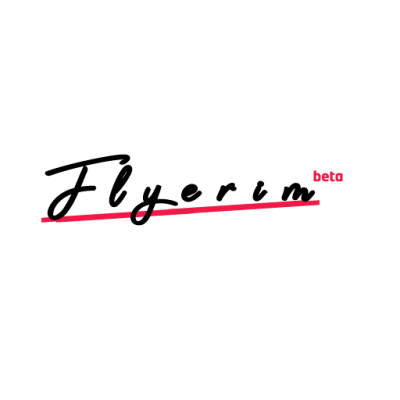Are you experiencing an issue with your Instagram profile where your posts, followers, or following are not being displayed? When you visit someone's profile, you should be able to view their profile picture, name, and bio, as well as the number of posts and followers they have, and the number of people they are following.
This information is always accessible to the public, even if the user has a private account.
This guide will provide you with steps on how to resolve any problems you may be having with posts, followers, or following not appearing, being absent, or not functioning correctly on Instagram.
Why is Instagram not showing posts, followers, and following?
If your posts, followers, and following are not showing up on Instagram, it may be due to a bug or glitch within the app. Another possible reason could be that you have followed or unfollowed too many users in a row, which can temporarily hide your profile information.
Instagram's team takes this action to prevent spam, bots, and automation on the platform. Additionally, third-party apps can also cause your posts, followers, and following to be hidden, so it's important to delete them.
Some third-party apps allow you to follow or unfollow people at a faster rate, which can trigger Instagram's anti-spam measures.
Finally, it's possible that an Instagram outage could be causing the issue, so it's worth checking downdetector.com/status/instagram/ to see if there are any current problems with the app.
How to fix Instagram posts, followers, following not showing
There are several methods you can try to fix the issue of Instagram posts, followers, or following not being displayed.
One option is to download an older version of the Instagram app.
Alternatively, you can attempt to update the app or use the desktop version of Instagram.
If you've recently followed or unfollowed a large number of users, or if there is an outage on Instagram, it may be necessary to wait 24 to 48 hours for the problem to be resolved.
Other potential solutions include uninstalling and reinstalling the app, force quitting the app and reopening it, or clearing the app's cache.
These troubleshooting methods may help to resolve the issue and restore normal functionality to your Instagram profile.
Fix 1: Download an older version of Instagram
To delete the Instagram app, simply locate it on your device and uninstall it.
If you want to download an older version of the app, you can visit https://instagram.en.uptodown.com/ and select the "Older versions" option.
From there, you can choose an older version of the app and download the APK by selecting "Download." It's important to note that this method is only applicable for Android devices.
If you're using an iPhone, you will need to explore other options to resolve issues with your Instagram profile.
Fix 2: Update the Instagram app
Go to the App Store or Google Play Store and search for “Instagram”.
Select “Update” to update the app.
If there is no update available, you need to check back later.
Fix 3: Use the desktop version of Instagram
Go to instagram.com on a mobile or desktop browser.
Log in to your Instagram account.
Go to your profile and check if your posts, followers, and following are visible.
Fix 4: Other troubleshooting methods
If you've recently followed or unfollowed a large number of users, or if there is an outage on Instagram, you may need to wait for up to 48 hours for your posts, followers, and following to reappear on the app.
If this doesn't resolve the issue, you can try force quitting and reopening the app by swiping up from the middle of your screen and then swiping up on the Instagram app.
Another option is to clear the app's cache, which you can do on Android by going to Settings > Apps > Instagram > Storage > Clear Cache.
If none of these methods work, you can attempt to uninstall and then reinstall the app by deleting it from your home screen and then downloading it again from either the App Store or Google Play Store.
These are all potential solutions to address problems with Instagram not showing your posts, followers, or following.