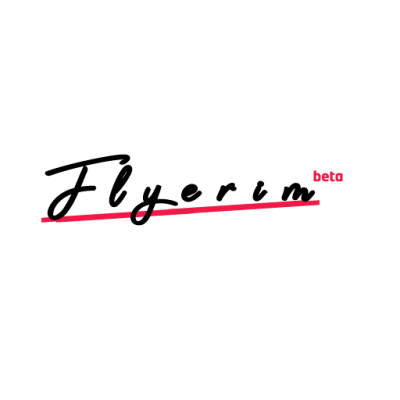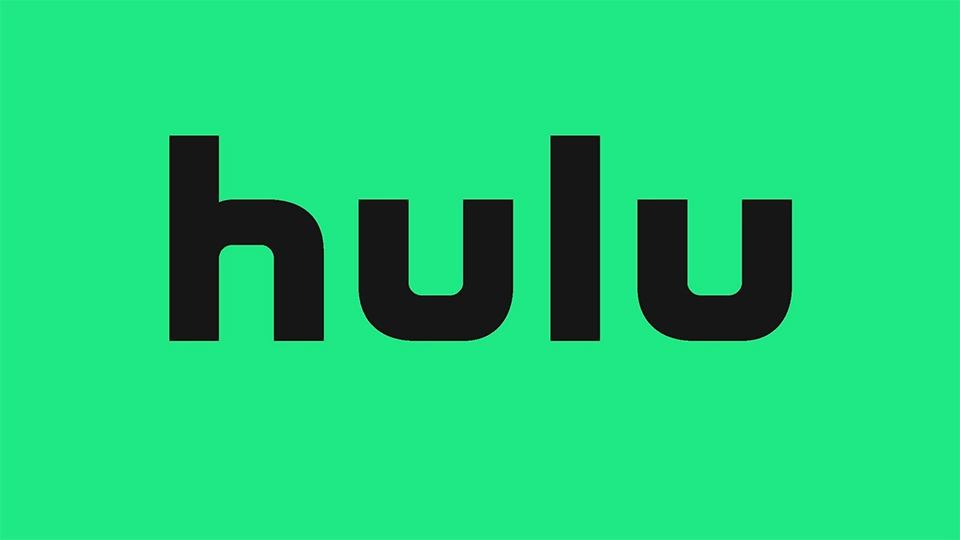
Hulu is one of the leading streaming platforms, offering a vast selection of movies, TV shows, and original content such as The Handmaid’s Tale and Only Murders in the Building. Accessible across a variety of devices—from smartphones and tablets to gaming consoles and streaming sticks—Hulu is enjoyed by millions. However, like any digital service, it isn’t immune to technical problems that can disrupt your binge-watching experience.
In this guide, we will break down some of the most common issues Hulu users face and provide simple yet effective fixes to help you get back to streaming quickly.
1. Update, Update, Update
One of the most crucial steps in resolving Hulu issues is ensuring your app is up to date. Streaming devices frequently receive updates that can include new features, security patches, and bug fixes. If you’re using an outdated version, this could be the root cause of your problems. Here’s how to check for updates on different devices:
-
Smartphones and Tablets: Go to the app store on your device (Google Play or Apple App Store) and check if there's a newer version of the Hulu app.
-
Streaming Devices and Consoles: Navigate to the app store for your specific device (like Roku or Fire TV), and make sure Hulu is running the latest version.
2. Hulu May Be Down
Before diving into troubleshooting, make sure Hulu isn’t experiencing a platform-wide outage. To check, visit DownDetector, a site that tracks service outages for Hulu and other services. You can also check social media platforms like X (formerly Twitter) using the hashtags #huludown or #hulu.
3. Quick Fixes for Common Hulu Problems
If Hulu isn’t down, try these simple steps to resolve your issues at home:
-
Step 1: Close and reopen the Hulu app. This can refresh the connection and eliminate any minor bugs.
-
Step 2: Restart your device. This clears the device’s memory, often fixing any lingering glitches.
-
Step 3: Reset your internet router. This is especially important if you’re experiencing buffering or lagging.
-
Step 4: Check for app updates and install the latest version if available.
-
Step 5: Uninstall and reinstall the Hulu app to clear any corrupted files.
-
Step 6: Remove and re-add your streaming device to your Hulu account.
-
Step 7: Disable any VPN or proxy services you may be using, as these can interfere with Hulu’s regional settings.
4. More Advanced Fixes for Streaming Issues
If you’re still having problems, it could be related to your internet speed. Hulu recommends at least 3Mbps for the regular streaming library, 8Mbps for live TV, and 16Mbps for 4K content. Run an internet speed test to check your connection. You can also try:
-
Connecting via Ethernet for a more stable connection, especially if your Wi-Fi signal is weak.
-
Reducing network congestion by turning off other devices using the internet while streaming.
5. Fixing Audio Troubles
Sometimes, Hulu users report issues with audio, such as sound cutting out, distortion, or lip-sync issues. Here’s how to tackle them:
-
Step 1: Switch to another show or movie. Sometimes the issue is specific to the content you're watching.
-
Step 2: Check the audio settings on your TV or streaming device. Hulu content is typically in stereo, so make sure your device isn't set to a surround sound format.
-
Step 3: Ensure the HDMI cable is properly connected and try a different port if necessary.
6. Closed Captioning Issues
If you’re having trouble with closed captioning (CC), try these steps:
-
Step 1: Ensure that the content you’re watching supports closed captioning. If captions aren't working, restart the app and enable CC again.
-
Step 2: If captions are in the wrong language, verify your device's language settings.
If all else fails, contact Hulu’s support team or visit the Hulu Community to find solutions from other users.