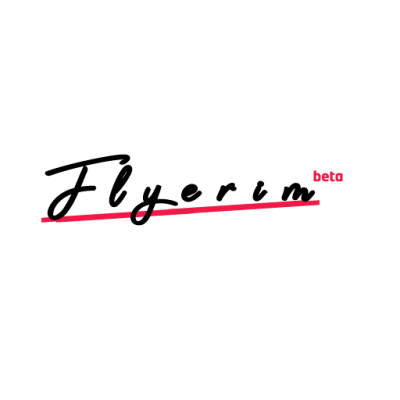How to Fix “Couldn’t load requests” on Instagram
The error message "Couldn't load requests" on Instagram is accompanied by a notification that there is a network issue.
This error occurs when someone sends you a direct message on the platform, and the message requests are unable to load. As a result, you are unable to view the message that has been sent to you.
In this guide, we will explore the reasons for this error and offer solutions for fixing it.
By following these steps, you will be able to view your message requests and communicate with your followers on Instagram.
Why can’t Instagram load requests?
There are a couple of reasons why you might be receiving the error "Couldn't load requests" on Instagram.
One possibility is that the servers for Instagram are down, which means that you won't be able to access your message requests.
Another possibility is that there is an issue with your internet connection, such as a slow speed or an interruption in service.
To determine the cause of the error, you can start by checking whether Instagram is down.
A useful resource for this is Down Detector, where you can see if there has been a spike in reports of issues with the app.
You can also check the latest tweets on Twitter by searching for "Instagram down," as this will give you an idea of whether other users are experiencing the same problem.
How to fix “Couldn’t load requests” on Instagram
One solution to the "Couldn't load requests" error on Instagram is to download an older version of the app from a trusted third-party website, such as Uptodown.
This might resolve any bugs or compatibility issues that you are encountering with the latest version of the app.
Another option is to access Instagram through your desktop computer by visiting the website at instagram.com.
This can be a convenient alternative if you are unable to access the app on your mobile device.
If the issue appears to be related to a network issue, you can try switching from mobile data to Wi-Fi or vice versa, to see if this resolves the problem.
If Instagram is down for maintenance or experiencing server issues, you may need to wait for up to 24 hours for the service to be restored and for your message requests to load.
Fix 1: Download an older version of Instagram
If you're encountering the "Couldn't load requests" error on Instagram and using an Android device, you can try downloading an older version of the app to fix the issue. Here's how:
- First, remove the current version of Instagram from your device.
- Go to the website https://instagram.en.uptodown.com/android/versions.
- Look for an older version of the app and download it.
- Open the Instagram APK you just downloaded and log into your account.
- Attempt to access your message requests again.
Please note that this solution only works for Android devices.
Fix 2: Use Instagram on your desktop
If you're having trouble viewing your message requests on the Instagram app, you can try accessing them through the Instagram website or desktop app. Here are the steps for each method:
Accessing Message Requests on the Instagram Website:
- Go to instagram.com
- Log in to your account.
- Select the "Messages" option from the left sidebar.
- Click on the "Requests" tab to view your incoming message requests.
Accessing Message Requests on the Instagram Desktop App:
- Download the Instagram desktop app from the Microsoft Store.
- Open the app and log in to your account.
- Select the "Messages" option from the left sidebar.
- Click on the "Requests" tab to view your incoming message requests
Fix 3: Switch your network
To troubleshoot the "Couldn't load requests" error on Instagram, you can try switching your internet connection.
If you're currently connected to Wi-Fi, try disconnecting and using mobile data instead. If mobile data is what you're currently using, switch to a different Wi-Fi network.
By trying different internet connections, you may be able to resolve the issue and load your message requests on Instagram.
Fix 4: Other troubleshooting methods
- Select “Try again” to refresh your message requests.
- Force close Instagram (swipe up from the bottom of your screen and swipe up on Instagram) and reopen it.
- For Android devices, clear Instagram’s cache by opening Settings > Apps > See All Apps > Instagram > Storage & cache > Clear cache > Force stop).
- Check if Instagram is down on downdetector.com/status/instagram (if it’s down, wait for up to 24 hours).