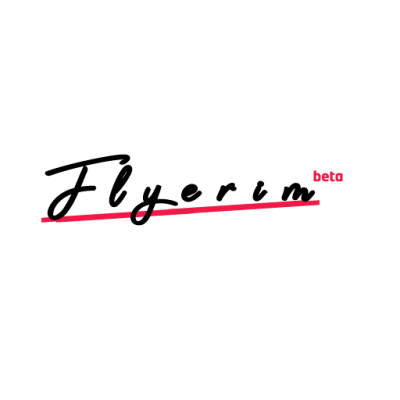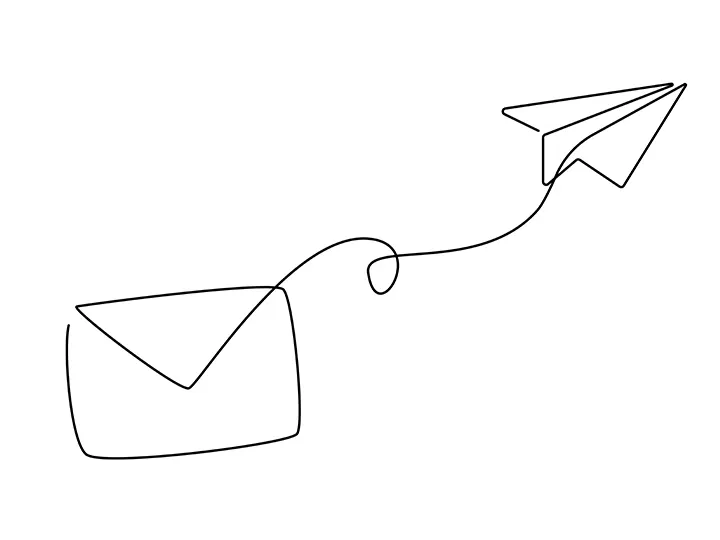
Instagram allows you to communicate with individuals who don't follow you through direct messaging.
To initiate a direct message with a private account, you can select the three dots icon.
However, it is important to note that there is a limit to the number of conversations that can be started each day with people who don't follow you.
If you exceed this limit, you may experience a temporary restriction and receive the error message "You've reached the message request limit." This guide will provide you with information on how to resolve this error.
Why is there a message request limit on Instagram?
Instagram has implemented a message request limit to combat unwanted direct messages such as spam.
This aligns with the company's efforts to maintain a positive and diverse community, as stated in their community guidelines under the section "Respect other members of the Instagram community". To prevent instances of spam, bots, or automation on the platform, Instagram may temporarily restrict users from sending too many direct messages in a day.
If you encounter the error message "You've reached the message request limit," there are several steps you can take to resolve it.
You can try accessing Instagram through the desktop app or website, connecting to a VPN, or waiting for 24 to 48 hours for the restriction to be lifted. As a last resort, you can use a different Instagram account to send messages.
1. Use instagram.com
- Open a browser like Safari or Chrome.
- Go to https://www.instagram.com/.
- Log in to your Instagram account.
- Try sending a message request to someone that does not follow you.
2. Use the Instagram desktop app
To use the Instagram desktop app to send message requests to individuals who do not follow you, follow these steps:
- Obtain the Instagram desktop application from the Microsoft Store.
- Launch the Instagram desktop application.
- Sign in to your Instagram account using your credentials.
- Attempt to initiate a direct message with a person who does not currently follow you.
3. Connect to a VPN
If you are encountering the error "You've reached the message request limit" on Instagram and want to use a VPN to resolve it, follow these steps:
- Acquire a free VPN application, such as "VPN – Super Unlimited Proxy".
- Launch the VPN app and establish a connection to a VPN server.
- Close the Instagram app completely and then reopen it.
- Attempt to send a message request to an individual who does not follow you.
4. Wait for 24 to 48 hours
If you receive the error message "You've reached the message request limit" on Instagram, there is a straightforward solution that has proven to be effective: simply wait for a period of time. This error is temporary and will eventually be lifted, with some users experiencing the restriction being lifted within just a few hours. In other cases, it may take up to 24 to 48 hours for the restriction to be lifted.
According to the editor, they have encountered this error multiple times before and have found that it typically disappears after a few hours.
5. Use another Instagram account
If you are unable to send message requests on your current Instagram account due to the error "You've reached the message request limit," you can try using another Instagram account to send the requests.
Temporary blocks imposed by Instagram do not apply across multiple accounts, so using a different account is a foolproof way to bypass the error.
If you do not already have another Instagram account, you can easily create one by visiting the following link: https://www.instagram.com/accounts/emailsignup/.